Page History: Application Menu
Compare Page Revisions
Page Revision: 2016/01/25 21:33

Application button
The
Application menu is the main menu of EventIDE, which contains the commands related to the entire application, such as Preferences, License Manager, AddIns Manager etc. The Application menu is accessible via the Application button at the top left corner of the application.
Overview
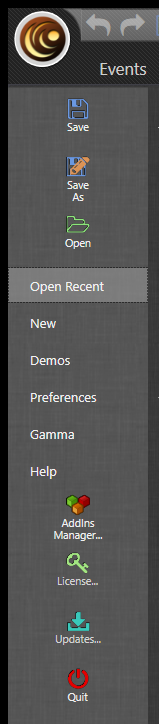
Application menu
Application Menu allows users the following:
- Save current experiment ("Save" or "Save as" options)
- Open an existing experiment ("Open" or "Open Recent" options)
- Create the new experiment
- Open demo experiments
- Change application preferences
- Enable gamma correction of the monitor
- Access Help
- Enable and disable AddIns
- Manage license
- Check for updates
- Quit the application
Open Recent files
This menu item allows to open a recently accessed file by picking it from the list. It is also possible to pin the file to this panel.
New Experiment
This menu item allows either to create a blank experiment or select an experiment template.
Demos
This menu item gives access to built-in experiment gallery as well as the online experiment gallery.
Preferences
| Name | Description | Default settings |
|---|
| General |
| Cleanup Period (days) | All the data collected with EventIDE is automatically stored and can be accessed through Run History. The cleanup period is the time period when the application gives notifications to delete all run history and associated data to prevent low disk space. | 30 days |
| Open last file on startup | If "true" is selected, the application will automatically load the most recently edited experiment at startup. | True |
| Checking for updates: | Defines the period of auto-checks for application updates. | Once a week |
| Notify on runtime errors | If "true" is selected the application gives a notification after non-critical run-time errors and warnings. | True |
| Monitor selection |
| Stimulus screen | Defines the monitor for stimulus presentation | Auto selection |
| Status screen | Defines the monitor for the EventIDE status screen. | Auto selection |
| Code editor |
| Code Analysis | Defines whether the automatic code analysis in enabled in the code editor. The code analysis generates warnings on detected errors, right while you type code. Disabling the code analysis may increase the GUI performance on slow PCs. | True |
| Font | Defines the font in the code editors. | Default font |
| Background | Defines the background color in the code editors | White |
| Text Color | Defines the text color in the code editors. | Black |
| GUI settings |
| GUI Animation | Turns off to get better performance on slow PCs. | True. |
| Auto-expanding layers | Define whether the event sub-layers are automatically expanded in the quick navigation bar, after the parent event is selected in the event panel. | False |
| Relevant properties filter | Defines the filtering mode for the property panel. If the filter is on, only the relevant properties of objects are shown in the first selection. If the filter is off, all the properties are shown, which can result in slower GUI performance during the selection of the properties. | True |
Gamma
Help
This menu contains the link to
- the online wiki(F1), where you can get information about panels, element, snippets and other program concepts
- program visit card, where you can see current version number, appearing after click on About button.
AddIns Manager
License
Updates