Page History: Cedrus XID Element
Compare Page Revisions
Page Revision: 2015/01/27 03:08

|
Cedrus XID
|
| Info |
| Category: |
Input Registration |
|
AddIn: |
Base Elements |
| Creator: |
OkazoLab Team |
|
Scope: |
Parent Event |
| Owns Snippets: |
no |
|
Usage: |
Code snippets |
Actions aligned with epochs of the parent event
| Epoch | Actions |
|---|
| After Onset | The element starts monitoring button presses/releases and line states. The reaction time timer of Cedrus device is reset to zero. |
| Control Loop step | Triggered snippet is invoked, if the button or line state changes according to the selected triggering mode. |
| Before Offset | The element stops monitoring button presses/releases and line states |
Properties
Generic Properties
| Name | Description | Constraints | Value Type | Upon Change |
|---|
| Control |
| Cedrus Port | Defines a name of the Cedrus serial port. The typical names are COM1, COM2 and so forth. You may either type it in or select it from the drop down list. | | String | |
| Baud Rate | Defines the data rate in bits per second (bauds) for the Cedrus ports. The Cedrus devices usually use 9600,19200 and 115200 baud rates, depending on the position of the DIP switches on a device. | | Int32 | |
| Triggering Mode | Defines the triggering mode for button or line. The First Press Only mode is recommended for response time measurements. A button presses corresponds to the ON state, when a line is monitored. | | enum | |
| Monitored Button | Defines a button or line monitored by the element. If 'Any' is selected, the element monitors all buttons and lines on the selected Cedrus device. In this case, a name of the pressed button or activated line is returned by the Triggering Button property. The property editor provides a press detector that can be used to find a name of the target button. | | String | |
| Runtime status |
| Triggering Time | Returns the Cedrus reaction time that corresponds to a cause of the element trigger,e.g. a button press. When Holding Down' mode is used, the property returns a local event time while the button is down. The value can be used an accurate measure of the response time. | | clTime | |
| Is Triggered | Indicates whether a button or line has been triggered at least once since the onset of the parent event. The property resets on every event onset. This property can be naturally used to gate switching between events. | | Boolean | |
| Triggered Button | Returns a name of the triggered button or line (pressed or released depending on the Triggering Mode). Buttons are named with a number, as "Bitton n", whereas the input line are names as "Line n". | | String | |
| Is Down | Indicates whether the monitored button/line is currently in the down/ON state respectively. | | Boolean | |
+=== Properties inherited from clElement ===
Inherited properties of clElement
| Name | Description | Constraints | Value Type | Upon Change |
|---|
| Control |
| Is Enabled | If set to false the element is completely omitted when the experiment is run. | | Boolean |
|
| Title | Title of the element. | | String |
|
Cedrus XID element monitors button and line states on the
Cedrus input devices that support the
XID (eXperimental Interface Device) protocol. The supported XID devices include the
RB Series and
Lumina response pads,
StimTracker marker and
SV-1 voice key.
Description
The Cedrus XID element monitors a state of input device and collects accurate timing statistics of button presses, button releases and changes in the device's auxiliary input lines. The element uses an internal timer of Cedrus hardware (when available), which allows to record more accurate response times than when a standard keyboard is used. Multiple Cedrus XID element elements can be used to record from one or several input devices in parallel. The Cedrus XID element monitors button presses only within a scope of its parent event and return timing statistics relatively the onset of the parent event.
Supported Cedrus devices (with links)
 RB Series response pads |
 MRI compatible Lumina response unit |
 StimTracker marker unit |
 SV-1 voice key unit |
Selection of the monitored button or line
Cedrus XID element can monitor either one specific button or line, or all buttons and lines in the same time (when 'Any' Button is selected in the Monitored Button
property). In many experimental tasks, e.g.2AFC, there are two response buttons for a participant. Due to flexibility of the Cedrus XID element, for the 2ADC tasks you can use different design patterns:
- Create two Cedrus XID elements, each monitoring one of the predefined response buttons or lines
- Create one Cedrus XID element monitoring
Any
button and write code that checks what button is pressed. The name of the pressed button is returned by the Triggered Button
property
Both patterns are eligible. The first pattern allows to automatically ignore presses of irrelevant buttons. The second pattern is more convenient for collecting a reaction time in trial, because you can get from a single proxy variable link to the Triggering Time
property of Cedrus XID element.
Triggering modes
The Cedrus XID element can detect any button state, not only presses. There are 5 'triggering' modes, in which the element can operate. You need to select the triggering mode in advance, according to your requirements:
- First Press Only
- First Release Only
- Multiple Presses
- Multiple Releases
- Holding Down
Depending on the working mode, the element becomes 'triggered' when a specific input pattern is detected. The First Press Only
mode is the default choice for registering the fastest reaction time, because in this mode the element picks up the first button press ignoring the rest. Other modes are self-explanatory, save for the holding down mode, which detects continuous presses, commonly used in the game-like activities.
Button Names
The Cedrus XID uses a simple button naming, based on the button index: "Button 1", "Button 2" and so on. The input lines are named similarly: "Line 1","Line 2" and so on. Be aware that you need to maintain capital letter in the names, while operating on them in C# code.
You can easily find out the actual button name, using the design-time press detector on the Cedrus XID element. Open an editor for the Monitored Button''' property and move the mouse cursor over the picture with a web. Then, press the desired button and check its name in the top row:
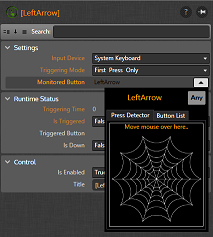 Using the press detector
to set the monitored button
or find out the button name |
Triggered Snippet
The button element can invoke custom user code each time, when it becomes triggered (e.g. on a button press). To engage the triggering snippet, open it via the snippet panel and write your code there. Note that the triggered snippet is invoked only once, on the first press, when the 'First Press Only' triggering mode is selected. The triggered snippet can be used for checking a name of the pressed button:
if (TriggeringButton=="LeftArrow")
Positon.X=PositionX-1;
if (TriggeringButton=="Right")
Positon.X=PositionX+1;
Practical Use
Technique 1
- Step 1
- Step 2
Technique 2
- Step 1
- Step 2
// Check the trial outcome. Result and RT just other user variables
// insert code snippet here..
Notes
- Insert Notes here..
- Insert Notes here..