Page History: Application Menu
Compare Page Revisions
Page Revision: 2016/01/25 20:16

Application button
The
Application menu is the main menu of EventIDE, which contains the commands related to the entire application, such as Preferences, License Manager, AddIns Manager etc. The Application menu is accessible via the Application button at the top left corner of the application.
Overview
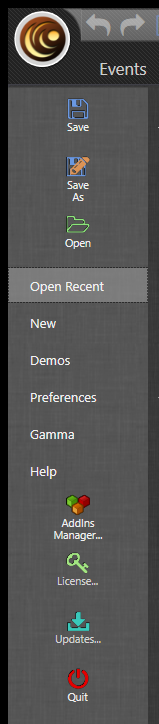
Application menu
Application Menu allows users the following:
- Save current experiment ("Save" or "Save as" options)
- Open an existing experiment ("Open" or "Open Recent" options)
- Create the new experiment
- Open demo experiments
- Change application preferences
- Enable gamma correction of the monitor
- Access Help
- Enable and disable AddIns
- Manage license
- Check for updates
- Quit the application
Open Recent files
New Experiment
Demos
Preferences
| Name | Description | Default settings |
|---|
| Display |
| Runtime Display | The system monitor that will display the main experimental window. | "Auto Selection", the primary display will be used. |
| SubScreen Display | The system monitor that will display the operator screen. | "Auto Selection, the secondary display will be used. |
| Code editor |
| Font: | The font that will be used when displaying code snippets. | Courier New |
| Font Size | Changes the size of the font used to display code snippets. | 12 |
| Background | Changes the background colour of the snippet boxes. | White |
| Font Color | Changes the font color of the snippet code. | Black |
| GUI settings |
| GUI Animation | Turns on and off animation of graphical user interface. | True. Working on slow computer select 'False' to get better GUI performance. |
| Run history |
| Secured Period (days) | Set up maximal age of the run history in days. Any run record and associated report data with a longer age will be removed automatically, if the record is not locked in the history. | 7 |
Gamma
Help
This menu contains the link to
- the online wiki(F1), where you can get information about panels, element, snippets and other program concepts
- program visit card, where you can see current version number, appearing after click on About button.
AddIns Manager
License
Updates