Summary
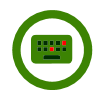
|
Key Logger
|
| Info |
| Category: |
Input Registration |
|
AddIn: |
Base Layer |
| Creator: |
OkazoLab |
|
Scope: |
Parent event |
| Owns Snippets: |
None |
|
Usage: |
Snippets |
Properties
| Name | Description | Constraints | Type | On
runtime
change |
|---|
| Settings |
| Input Device | Defines the input device | | Int32 | |
| Logging Mode | Defines what key events are recorded in the log | | enKeyL.. | |
| Column Delimiter | Defines the column delimiter in the recorded key log | | String | |
| Add Line Breaks | Defines whether a line break is added at the end of each log record | | Boolean | |
| Autosave To Report | Defines whether a line break is added at the end of each log record | | Boolean | |
| Runtime Status |
| Custom Columns | Defines a custom string that are added to the end of each log record. You can use this property to insert columns with extra information and sync markers (e.g. name of the current event) to the key log. | | String | |
| Key Log | Returns the recorded key log as a single string. You can use the returned value for saving the log after the offset of the parent event | | String | |
| Control |
| Is Enabled | If set to false the element is completely omitted when the experiment is run | | Boolean | |
| Title | Title of the element | | String | |
|
Key Logger Element saliently registers and logs all button presses and releases made within the parent event.
Description
Use the Key Logger element, when you want to record all button events over a certain period in an experiment. The Key Logger elements carries logging saliently, so if you plan to handle button responses at run-time, you may prefer use either
Button or
HID input elements instead.
The Key Logger element creates an internal text log, in which each record denotes a button event. The record is composed of 3 columns: time, button name and button state.
Here is an example of the key log that recorded a press and subsequent release of the Space button.
| Time (ms) | Button name | Button State (1-down,0-up) | Custom Columns |
|---|
| 1034 | Space | 1 | Event1 |
| 1472 | Space | 0 | Event2 |
The column values are separated with a delimiter character that is defined by the
Column Delimiter property. By default, a line break is added to the end of each record.
The recorded log can be accessed by the
Key Log property that returns a current log content as a single string.
Practical Use
Deploying the Key Logger element
- Select the event in your experiment, in which you want to log all button presses and releases.
- Add the Key Logger element to that event
- Browse the button element properties in the property panel
- Select the Input Device, for example, the system keyboard
- Think of how you are going save the recorded key log (one example is given in the next section)
Saving the recorded key log into Data Report
- Add the Key Logger element to a event
- Browse the button element properties in the property panel
- Select the Input Device, for example, the system keyboard
- Create a proxy variable linked to the Key Log property
- Open the After Offset snippet of the parent event
- Add the following code to the snippet:
Report=KeyLog; // send the recorded key log into the data report
Notes
- The Key Logger works only with the primary input devices
- The Key Logger can read only one input device
- You can use multiple key logger elements in the same time, for example, for parallel logging of the keyboard and mouse buttons
- Content of the key log is automatically cleared on every onset of the parent event
- Key Logger element uses the DirectX button name convention, the same as in the Button element