Summary
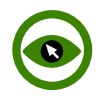
|
Mouse Tracker
|
| Info |
| Category: |
Mouse Touch Joystick |
|
AddIn: |
Base Layer |
| Creator: |
OkazoLab |
|
Scope: |
Experiment |
| Owns Snippets: |
None |
|
Usage: |
Snippets |
Synchronized actions
| Epoch | Actions |
|---|
| On Experiment Start | Starts processing tracker samples |
| On Experiment Start | Stops processing tracker samples |
Properties
| Name | Description | Constraints | Type | On
runtime
change |
|---|
| Settings |
| Input Device | Defines what pointing devices can provide input to the mouse tracker | | enMous.. | |
| Show Cursor In Calibration | Defines whether the mouse cursor is shown during the GLM calibration procedure | | Boolean | |
| GLM Calibration |
| Run GLM Calibration | Runs the GLM calibration procedure, which calculates two pairs of linear coefficients for mapping of the tracker input into the screen coordinates. The calculated coefficients are automatically applied at runtime. | | Boolean | |
| Gain X | Defines the gain coefficient for the X axis
in the GLM calibration model: X='GainX'*x+OffsetX | | Double | |
| Gain Y | Defines the gain coefficient for the Y axis
in the GLM calibration model: Y='GainY'*y+OffsetY | | Double | |
| Offset X | Defines the offset coefficient for the X axis
in the GLM calibration model: X=GainX*x+'OffsetX' | | Double | |
| Offset Y | Defines the offset coefficient for the Y axis in the GLM calibration model: Y=GainY*y+'OffsetY' | | Double | |
| Save Calibration Now | Provides a runtime command that saves the current GLM calibration into a XML file. To run the command at runtime, assign a file name to this property. | | String | |
| Load Calibration Now | Provides a runtime command that loads the GLM calibration values from a XML file. To run the command at runtime, assign a file name to this property. | | String | |
| Drift Correction |
| Recalibrate Now | Runtime command that helps to correct drifts in tracking data.Correction is done by recalibration of the latest tracker position into a custom screen point defined by the 'Recalibration Point' property.nAs result, the offsets of the GLM calibration get adjusted (but not gains) to compensate a drift in further data. | | Boolean | |
| Recalibration Point | Defines the screen point to which the tracker position will be recalibrated on calling 'Recalibrate Now' action. The default auto value always denotes the screen center. | | clPoint | |
| Filters |
| Smoothing Ratio | Defines a ratio for the fast FIR smoothing filter, which is applied to the gaze tracking within EventIDE. The filter convolves every new tracking position with the previous ones.
The property value defines a tap weight for the previous data,
such that the convolution looks like: X=(Xn*(1-Ratio)+Xn-1*Ratio)/2. The value has to be positive and less than 1 (0 means no filtering). | | Double | |
| Logging |
| Log Folder | Opens the dialog for selecting a local folder that will hold all tracking logs | | String | |
| Open Log Designer | Opens a designer window where the log format can be defined. | | Boolean | |
| Is Logging | Defines whether logging is turn on/off.The value can be changed at any moment at runtime allowing selective logging during the relevant periods only. | | Boolean | |
| User Field | Defines the custom user data that is added to every line in the log file. The property can be used for recording varying status information (e.g. trial number) together with the tracker data. The string value may contains multiple fields separated by delimiter. | | String | |
| Runtime |
| Radar Point | Returns the newest calibrated tracking position provided by the tracker at runtime | | clPoint | |
| Control |
| Is Enabled | If set to false the element is completely omitted when the experiment is run | | Boolean | |
| Title | Title of the element | | String | |
|
The Mouse tracker element records a complete trajectory of mouse movements relatively to the stimulus screen. In case of unexpected failures in recording, you may need to increase the timeout value (in ms) of DWord key 'HKEY_Current_User\Desktop\LowLevelHooksTimeout' in Windows Registry
Description
...
Snapshots
 Snapshot 1
|  Snapshot 2 |
Practical Use
...
Technique 1
- Step 1
- Step 2
...
=== Technique 2 === - Step 1
- Step 2
...
// Check the trial outcome. Result and RT just other user variables
// insert code snippet here..
...
== Notes ==
... - Insert Notes here..
- Insert Notes here..