Summary
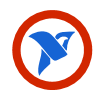
|
NI Signal
|
| Info |
| Category: |
Signal Acquisition |
|
AddIn: |
AddIn_NI |
| Creator: |
OkazoLab |
|
Scope: |
Experiment |
| Owns Snippets: |
None |
|
Usage: |
Snippets |
Properties
| Name | Description | Constraints | Type | On
runtime
change |
|---|
| NI Settings |
| Sampling Rate | Defines the sampling rate (samples per second) of data acquisition. The value must be supported by the NI card. | | Double | |
| Voltage Range | Defines the expected voltage range of the analog signal. The voltage range must be supported by the NI card. | | clRange | |
| Terminal Configuration | Defines the terminal congifuration for analog channels. Use 'Auto' unless you are sure that you need a different option | | Int32 | |
| Buffer Size | Defines the size of a circular buffer (in samples) for storing the incoming signal data. | | Int32 | |
| Signal Generator |
| Signal Source | Defines a source for the signal. The emulated rhythmes can be used for offline validation of the chosen analysis settings | | enEmul.. | |
| Emulated Sampling Rate | Defines the emulation sampling rate (samples per second), when data is generated or streamed from a file. | | Double | |
| Primary Frequency | Defines the frequency of the primary rhythm in the generated signal, in Hz. Assign the zero to exclude the primary frequency from the generated signal. | | Double | |
| Secondary Frequency | Defines the frequency of the secondary rhythm in the generated signal, in Hz. The secondary frequency magnitude is a half of the primary frequency magnitude. Assign the zero to exclude the secondary frequency from the generated signal. | | Double | |
| Noise Level | Defines the noise level (in % to the norm magnitude of the primary frequency). The noise is added to the generated signal. Assign the zero the exclude the noise from the generated signal. | | Double | |
| External Datafile | Opens the dialog for selecting a data file containing a stream of double numbers representing a signal. If a file name without a path is defined, the data file will be picked up in the location of the experiment file. | | String | |
| Channel Configuration |
| Selected Channels | Defines what signal channels are selected for acquisition within EventIDE. Selected channels are registered in the EventIDE signal pool at runtime and become available for the signal analysis elements. | | IList | |
| Selected Channel Count | Indicates how many signal channels are currently selected for acquisition | | Int32 | |
| Total Channel Count | Indicates how many signal channels are available for acquisition in the total | | Int32 | |
| Runtime Control |
| Reset Signals Now | Runtime commands that resets the signal buffers and data acquisition | | Boolean | |
| Control |
| Is Enabled | If set to false the element is completely omitted when the experiment is run | | Boolean | |
| Title | Title of the element | | String | |
|
NI Signal Element allows signal acquisition via analog ports on National Instruments DAQ cards.
Description
The NI Signal element is capable of reading an arbitrary signal conveyed through the selected analog port on a NI DAQ card. As an experiment starts, the element begins receiving data and buffering samples into circular buffers, maintained by EventIDE (the buffers can collect data from multiple signal acquisition elements). The signal processing elements, e.g.
Signal Analyzer element can be then used to monitor and analyze the buffered signals at runtime. Fast buffering and processing time in EventIDE (down to 1ms) allows instant detection of signal characteristics and, subsequently, various forms of signal-based feedback control in experiment.
Snapshots
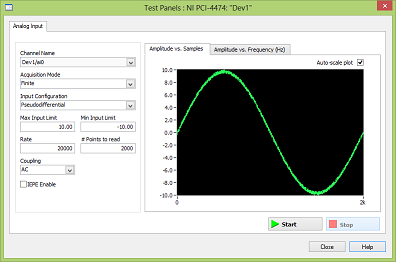 Using the NI Max utility for emulation an analog signal |
Practical Use
- Add a new NI Signal element to any event in your experiment (the element is global and works from the start to the end of experiment).
- Select the added element to browse its properties in the Property panel.
- Select the NI analog port via the 'Analog Channel' property.
- Set the sampling rate of acquisition via the corresponding property. Refer to the NI documentation to chose the value supported by your card.
- If you have no NI card installed, you can still test the element using the NI Max utility (included in NIDAQ-mx), which can emulate a presence of the NI card in the system and a test signal (see the snapshot above).
- Use the signal processing elements to access the buffered data.
Notes
- EventIDE requires the extended NI drivers (NIDAQ-mx) installed instead of the standard version, which is usually supplied with the card. You can download the NIDAQ-mx drivers here