Summary
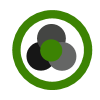
|
ROI
|
| Info |
| Category: |
Input Registration |
|
AddIn: |
Base Layer |
| Creator: |
OkazoLab |
|
Scope: |
Parent event |
| Owns Snippets: |
None |
|
Usage: |
Stimulus screen |
Properties
| Name | Description | Constraints | Type | On
runtime
change |
|---|
| Control |
| Is Enabled | If set to false the element is completely omitted when the experiment is run | | Boolean | |
| Title | Title of the element | | String | |
| Settings |
| Area Shape | Defines the shape of the monitored area on the screen | | stTarg.. | |
| Tracking Device | Defines which of the radar providers is used for positional input in this event. In each experiment, the radar providers includes the system mouse and all tracker elements. The selected radar provider controls the Radar Point property and input to the AOI elements in this event. When 'Auto' is chosen, the first tracker element is picked up. If there are no tracker elements, the system mouse is used by default. | | String | |
| Border Visible | Defines whether a border is shown around the element's viewport at runtime | | Boolean | |
| Triggering Mode | Defines the triggering mode of the element, namely, what pattern of tracking positions is detected and signaled by the element | | stTarg.. | |
| Fixation Duration | Defines the minimal fixation duration (in ms) that triggers the element, when its triggering mode is set to the “fixation”. For other triggering modes, the property value is ignored. | | clTime | |
| Runtime Status |
| Is Over | Indicates, whether the tracking position is currently inside of the region of interest | | Boolean | |
| Last Crossing Direction | Indicates the last crossing direction relatevely to the ROI boundaries. The returned code means: 0- no crossing yet, 1- crossing into the ROI, 2- crossing out of the ROI. | | Int32 | |
| Is Triggered | Indicates whether the element gets triggered in response to detected pattern of tracking positions, set by the Triggering Mode property. | | Boolean | |
| Triggering Time | Returns local event time, when the element has been triggered. | | clTime | |
| Dwell Time | Returns the accumulated time of tracking positions being inside of the ROI area. The value can grow until the event's offset, independently of the element's triggering state. | | clTime | |
| Visual Appearance |
| Alpha Masking | Defines, whether the visual content is used to create an opacity mask on the event surface. If masking is on, the content's pixel luminance (or, its inverse) defines transparency within element's viewport. The alpha masking allows, for example, create transparent holes on the event surface. | | Int32 | |
| AntiAliasing | if true, the rendered content will be antialiased for smoother visual appeariance. If false, rendering will be authentic to its source, e.g. a bitmap. | | Boolean | |
| Position | Defines a position of the rendering viewport on the screen | | clPoint | |
| Size | Defines a size of the element's rendering viewport on the screen | | clSize | |
| Z Order | Indicates Z Order of the element on the given event | | Int32 | |
| Pivot Point | Defines alignment of the pivot point (or, element's position) relative to element's rendering area. The pivot point sets the center of element's rotation and scale directions. | | stAlig.. | |
| Visible | Defines whether the element is visible | | Boolean | |
| Effects |
| Transparent Color | The color of the original pixels of rendered content that will be set as transparent | | stColor | |
| Transparent Tolerance | Tolerance ratio for choosing colors that become transparent. Zero means that effect is not applied, 1 denotes that all colors will become trasparent | | Int32 | |
| Color Mask | Produces a multiplicative combination of the original pixels
and the selected mask color (except the alpha channel).
The effect emulates a look through a colored glass.
White or transparent mask color dont change the original pixels | | stColor | |
| Opacity | Opacity of the rendered content | | Int32 | |
| Contrast | Contrast of the rendered content | | Int32 | |
| Brightness | Brightness the rendered content | | Int32 | |
| Saturation | Saturation of the rendered content | | Double | |
| Pixelation | Pixelation of the rendered content | | Int32 | |
| Blurring | The radius used in the gaussian blur of rendered content, as a pixel-based factor. The default is 0 which means no blurring. | | Int32 | |
| Scrambling | | | Double | |
| Scrambling Grid Size | Defines a size of the scrambling grid | | clSize | |
| Positional Jitter |
| Reset Jitter Now | Runtime command that resets the positional jitter. | | Boolean | |
| Current Jitter | Returns the current jitter | | clPoint | |
| Jitter Range | Defines a possible range for the random jitter. The range is centered to the position of the element. | | clSize | |
|
ROI Element evaluates online tracking data (e.g. the gaze or mouse positions) relatively to a selected region on the screen. The element can also detect specific tracking patterns, e.g perpetual fixations and saccades in and out of the region, and collect timing statistics of such patterns.
Practical use
In the simplest case, the ROI element can be used to report whether a tracking position is inside of the selected screen region. For that purpose, monitor the "Is Over" property of the element at runtime. Another property, "Viewing Time", returns the accumulative time of the tracking position being inside of the selected region between the onset and offset of element's parent event.
In addition, the ROI element can automatically detect and signal the common patterns in a positional data. When the pattern is detected, the element gets triggered. Then the triggering time is recorded and Triggered snippet is invoked, if it's defined. The ROI element can work in one of three triggering modes:
On the first spot
In this mode the element detects when a tracking position input enters the monitored screen region for the first time since the onset of the parent event.
On perpetual fixation
In this mode the element detects when s tracking position enters the monitored region and stays there for a certain time period. The duration of that period is defined by the [Fixation duration] property of the AOI element. The element is not triggered, if any of tracking position goes out of the region before the period is expired. However, the element can be triggered later, if tracking positions returns and stay in the region again.
On fixation break
In this mode the element detect a moment when the input position leaves the element's region (assuming that it has been inside before onset of the parent event). This mode is handy for when breaks in previously archived fixation have to detected.
You can choose only between the rectangular or elliptical shape for the "element's region. It's sufficient for most of scenarios but, however, you can always create radar areas with complex shapes by combining several radar area elements in the same event. In this case, you may need to check the states of multiple radar area elements manually, in your snippets.
Notes
- The ROI element can be triggered only once during the parent event. If you need multiple triggering, redesign your experiment flow (e.g. use several events) or reactivate the parent event. Alternatively, you can still read 'Is Over' property of the element that provides a status of positional input even after the element has been triggered.
- the ROI element can be affected by the solar visual transformations, if they are applied to the parent event. In such cases, relations between positional input and watched areas can be incorrectly estimated. Always place radar area elements in events that have no such transformations.
- if you have several active ROI elements that monitor the same screen area, they can be triggered at the same time.