Summary
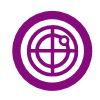
|
Radar Monitor
|
| Info |
| Category: |
Monitoring |
|
AddIn: |
Base Layer |
| Creator: |
OkazoLab |
|
Scope: |
Experiment |
| Owns Snippets: |
None |
|
Usage: |
Snippets |
Properties
| Name | Description | Constraints | Type | On
runtime
change |
|---|
| Settings |
| Rendering Size | Defines the size of the produced chart in pixels. The chart is automatically stretched on rendering, but a larger rendering size improves the chart quality with some cost in performance. The rendering size is also used as the resulting image resolution, when the chart is saved into a file. | | clSize | |
| Tracking Device | | | String | |
| Tracking Marker |
| Marker Shape | Defines the type of market that shows a tracking position | | enRada.. | |
| Marker Size | Defines the size of the tracking marker that shows a tracking position | | clSize | |
| Normal Color | Defines the color of tracking marker, when tracking position is valid. | | stColor | |
| Lost Color | Defines the color of tracking marker, when tracking position is lost. | | stColor | |
| AOI Visualization |
| Hover Color | Defines the border color of an active AOI, when the gaze position is inside of the ROI. | | stColor | |
| Away Color | Defines the border color of an active AOI, when the gaze position is outside of the ROI. | | stColor | |
| Border Width | Defines the border width of active AOIs, as they shown on the radar monitor. | | Double | |
| Runtime Status |
| XAML Monitor Panel | Returns a live XAML control that can be used for direct binding to the Content property of the XAML ContentControl element, e.g. ContentControl with a chart can be added to the status screen or to the XAML Layout element. | | Framew.. | |
| Control |
| Is Enabled | If set to false the element is completely omitted when the experiment is run | | Boolean | |
| Title | Title of the element | | String | |
|
Radar Monitor Element allows real-time monitoring a tracking position over a replica of the stimulus screen. The elements renders its output to a live XAML control, which can be placed on the status screen. Any of tracker devices, such as an eye-tracker or mouse, can be selected for monitoring. In addition, the element visualizes layouts and status of active 'Area Of Interests', when the corresponding AOI elements are used in an experiment.
Description
Short description
Snapshots
 Snapshot 1
|  Snapshot 2 |
Practical Use
Technique 1
- Step 1
- Step 2
Technique 2
- Step 1
- Step 2
// Check the trial outcome. Result and RT just other user variables
// insert code snippet here..
Notes
Insert Notes here..